Lens flare, once considered an optical flaw, has become a celebrated artistic tool in photography and videography, adding drama, depth, and a cinematic quality to visuals. Photeeq Lens Flare, a once-popular plugin for Adobe Photoshop and Lightroom, was renowned for its ability to create realistic, customizable lens flare effects during post-production. Although Photeeq is no longer available, its impact on digital photography remains significant, and its techniques continue to inspire modern tools. This article explores the legacy of Photeeq Lens Flare, its core features, how to achieve similar effects today, its pros and cons, and practical applications for software professionals and creatives in 2025.
What is Photeeq Lens Flare?
Photeeq Lens Flare was a digital photo enhancement plugin designed to simulate the natural scattering of light within a camera lens, producing effects like streaks, halos, and starbursts. Unlike traditional lens flares, which rely on precise in-camera conditions (e.g., sunlight angles or lens placement), Photeeq allowed photographers to add and manipulate flares during post-processing with unparalleled control. Integrated with Adobe Photoshop and Lightroom, it offered a user-friendly interface for adjusting flare intensity, position, color, and style, making it a favorite among photographers and videographers.
Lens flares occur when bright light enters a camera lens and reflects off internal elements, creating visible artifacts. Photeeq mimicked these effects with advanced algorithms, ensuring realistic results that blended seamlessly with images. Although discontinued, its legacy lives on through modern alternatives like Adobe Photoshop’s built-in Lens Flare filter, Video Copilot Optical Flares, and Boris FX Sapphire Lens Flare, which build on Photeeq’s principles of precision and creativity.
Key Features of Photeeq Lens Flare
Photeeq Lens Flare was celebrated for its robust feature set, which empowered users to craft professional-grade visuals. While the plugin is no longer available, understanding its capabilities provides insight into achieving similar results with current tools:
- Customizable Effects: Users could adjust flare intensity, size, color, and position to match the image’s lighting and mood, from subtle glows to dramatic bursts.
- Realistic Rendering: Advanced algorithms replicated natural light interactions, avoiding the artificial look of basic flare overlays.
- Non-Destructive Editing: Flares were applied via layers or filters, preserving the original image for experimentation.
- Preset Library: Included pre-designed flares like Sunburst and Studio Haze, tailored for scenarios like outdoor landscapes or indoor portraits.
- Seamless Integration: Compatible with Photoshop and Lightroom, fitting into existing workflows without disruption.
- Versatile Applications: Supported photography genres like portraits, landscapes, and editorial, as well as video and graphic design projects.
These features made Photeeq a go-to tool for adding cinematic flair, particularly for photographers seeking to enhance images without relying on natural lighting conditions.
How to Achieve Photeeq-Like Lens Flare Effects in 2025
Since Photeeq is discontinued, photographers can replicate its effects using modern tools. Here’s a step-by-step guide using Adobe Photoshop’s built-in Lens Flare filter, a close alternative:
- Install and Prepare Software:
- Ensure Adobe Photoshop is updated to the latest version (2025 compatible).
- Open your image in Photoshop and create a new layer (Ctrl+Shift+N on Windows, Cmd+Shift+N on Mac) to keep edits non-destructive.
- Apply Lens Flare:
- Navigate to Filter > Render > Lens Flare in Photoshop.
- Select a flare type (e.g., 50-300mm Zoom, 35mm Prime) that suits your image. For example, use “105mm Prime” for a sharp sunburst in landscapes or “Movie Prime” for cinematic portraits.
- Adjust brightness (50–150%) and position the flare to align with the image’s light source (e.g., sun or lamp).
- Customize the Effect:
- Change the layer’s blend mode to Screen to remove the black background.
- Adjust opacity (20–80%) for subtlety and use Gaussian Blur (Filter > Blur > Gaussian Blur) to soften edges for a natural look.
- Tweak Hue/Saturation (Image > Adjustments > Hue/Saturation) to match the flare’s color to the scene (e.g., golden for sunsets, blue for night shots).
- Enhance with Layers:
- Add multiple flares on separate layers for depth, combining small and large effects for realism.
- Use layer masks to blend flares seamlessly, erasing excess to avoid overpowering the subject.
- Preview and Save:
- Preview the effect in real-time, adjusting settings to ensure the flare complements the image.
- Save in high-resolution formats (e.g., PNG, JPEG) for digital or print use.
Alternative Tools:
- Video Copilot Optical Flares: Offers advanced customization for professional-grade flares, ideal for video and motion graphics.
- Boris FX Sapphire Lens Flare: Provides Hollywood-quality effects with precise controls, perfect for filmmakers.
- Free Overlays: Download lens flare overlays from Unsplash or Pexels, blending them into images using Photoshop’s Screen mode.
These tools replicate Photeeq’s flexibility, allowing photographers to achieve cinematic effects in post-production.
Benefits of Using Lens Flare Effects
Photeeq Lens Flare and its modern equivalents offer significant advantages for photographers and software professionals:
- Enhanced Aesthetics: Adds depth, warmth, and a cinematic quality, transforming flat images into dynamic visuals.
- Creative Control: Allows precise adjustments to flare type, intensity, and position, freeing creators from natural lighting constraints.
- Versatility: Suitable for portraits, landscapes, editorial photography, cinematography, and graphic design, enhancing storytelling across mediums.
- Non-Destructive Workflow: Layer-based editing preserves original images, enabling experimentation without risk.
- Time Efficiency: Presets and intuitive interfaces streamline the editing process, ideal for developers creating visual assets for apps or websites.
Limitations of Lens Flare Effects
Despite their appeal, lens flare effects have challenges:
- Overuse Risk: Excessive or poorly placed flares can distract from the subject or appear artificial, reducing image quality.
- Learning Curve: Achieving natural-looking flares requires practice, especially for beginners unfamiliar with lighting dynamics.
- Software Dependency: Modern tools require compatible editing software (e.g., Photoshop, Lightroom), which may involve subscriptions or learning new platforms.
- Context Sensitivity: Flares must align with the image’s light source and mood to look authentic, demanding careful placement.
- Discontinuation of Photeeq: Users must rely on alternatives, which may vary in features or ease of use compared to Photeeq.
Use Cases for Software Professionals
Lens flare effects, inspired by Photeeq, are particularly valuable for software professionals and tech creatives:
- App and Web Design: Add cinematic flares to UI visuals or promotional graphics, enhancing user engagement in apps or websites.
- Game Development: Use flares in game cinematics or environments to create immersive, realistic lighting, as seen in AAA titles.
- Marketing Content: Create eye-catching social media visuals or product demos with flares to highlight tech products, appealing to tech-savvy audiences.
- Prototyping Visuals: Simulate lighting effects for software prototypes, such as AR/VR interfaces, to test user experience designs.
- Educational Content: Develop tutorials or e-learning visuals with flares to make technical concepts visually engaging.
For example, a developer could use Photoshop’s Lens Flare filter to enhance a mobile app’s promotional banner, adding a golden flare to evoke innovation and warmth, aligning with 2025’s trend of visually rich tech marketing.
Conclusion
Photeeq Lens Flare, though discontinued, set a high standard for digital lens flare effects, offering photographers and creatives unprecedented control over light and mood. Its legacy continues through tools like Adobe Photoshop’s Lens Flare filter, Video Copilot Optical Flares, and Boris FX Sapphire, which provide similar customization and realism. By mastering these tools, software professionals and photographers can elevate their visuals, creating cinematic, emotionally resonant images for diverse applications. Experiment with flare types, align them with natural light sources, and use non-destructive editing to unlock endless creative possibilities in 2025’s dynamic digital landscape.